Plucker is a free software that allows Palm and other handheld users to download internet content to their desktop and to sync that material to their handheld. There are many of us who do not have internet access on our phone or handheld. This software lets us to take advantage of the internet access we have with our computer or laptop and to sync that material to our phone or handheld. Even users with internet access on their handhelds will find this helpful to automatically download content without using the internet limits on their handheld.
Downloading the software
Go to the Plucker web site: http://www.plkr.org/
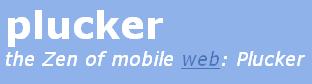
Choose the DOWNLOAD dropdown menu and choose your computer operating system.
In the view below, we chose WINDOWS and clicked on the PLUCKER DESKTOP INSTALLER PACKAGE.
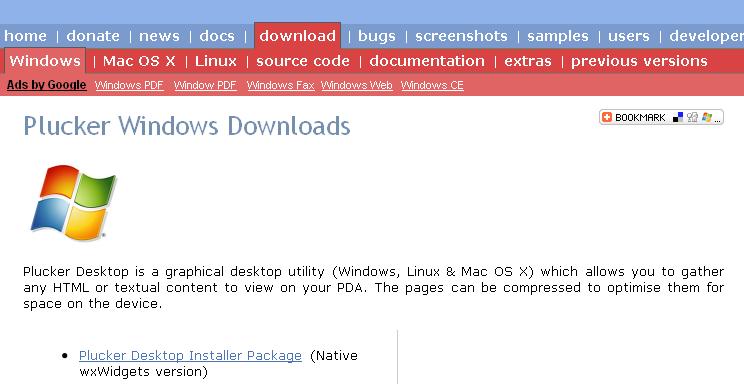
This will allow you to download and install the file: plucker_desktop_setup_1.6.2.0.exe
This is a self-executing file, so after it has been downloaded, it is okay to let it RUN.
This will install the Plucker software on your computer.
The Plucker Desktop will look like this. Choose FILE / ADD A NEW CHANNEL.
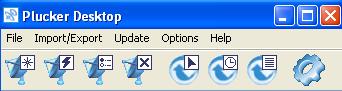
On the Add a New Channel page, choose the name "Daily Reflections"
to begin the process of adding that web site as a new channel.
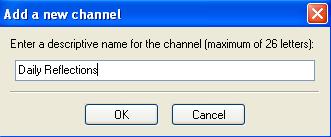
There are a number of user definable options that make Plucker very powerful.
First, under the STARTING PAGE tab, enter the URL or web address for the moble version
of the Daily Reflections web site: (you can cut and paste it from the line below)
http://onlineministries.creighton.edu/CollaborativeMinistry/daily-palm.html
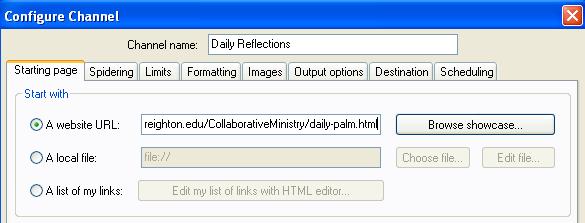
Under the LIMITS tab, choose "3" for the Maximum depth.
This means that Plucker will save the information for each of the links on the Daily Reflection page
and for each of the links that follow from those pages. For example, you can go to the reflections and
then go to the links on the reflection page, e.g., the link to the readings from the bishops' site and
the link to the writers' bio pages.
The rest of the options are okay as they are.
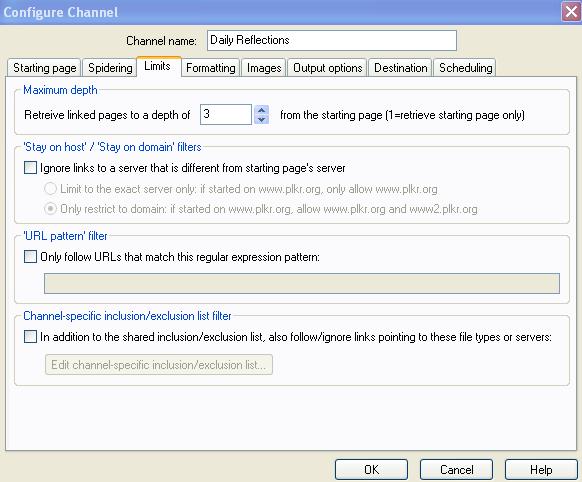
On the IMAGES tab, you can choose to INCLUDE IMAGES and a color depth, if your
handheld has color. Otherwise, choose black and white or greyscale.
The other options are okay to leave as they are.
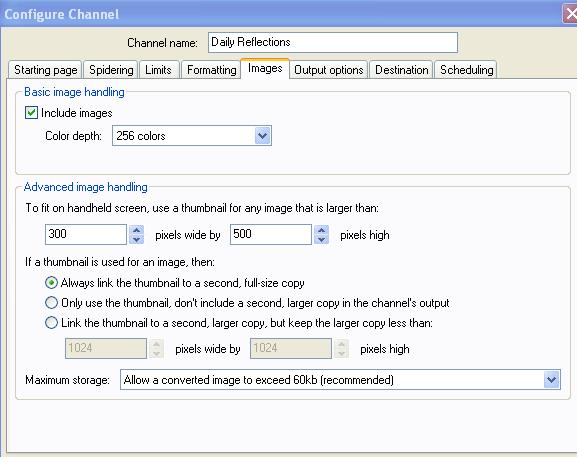
Now we will go to the DESTINATION tab to choose where to store the material on our Palm.
In the sample below, we chose my Palm (which was identified when I hit ADD HANDHELD.)
Note that I chose to store the data on an SD card I have on my Palm.
You will also have the option to store the date on the Palm's own memory (RAM) or
on a Flash card.
For the Output Directory on my Computer, I just chose Plucker folder under PROGRAM FILES.
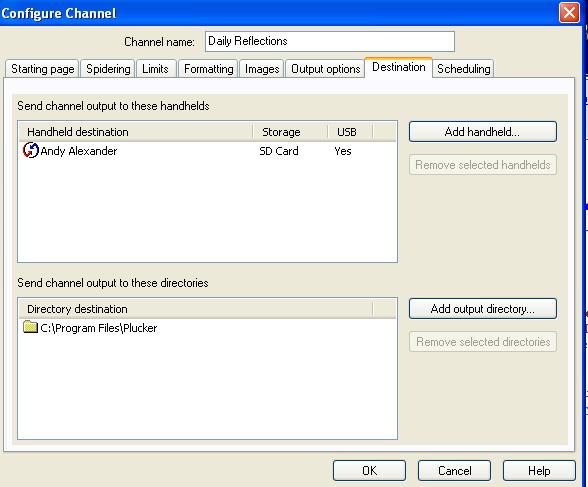
SCHEDULING is the last option tab.
Scheduling is not necessary. Unlike AvantGo, for example, Plucker gives you the option of manually
downloading the material to your computer - referred to as UPDATING - before syncing it to
your Palm. The other option is to choose to schedule that download automatically at a certain time
each day or each week. (Our Daily Reflections are updated once a week, so it would be possible
to automatically download them on Thursdays each week and that would download two weeks
of Daily Reflections for syncing.
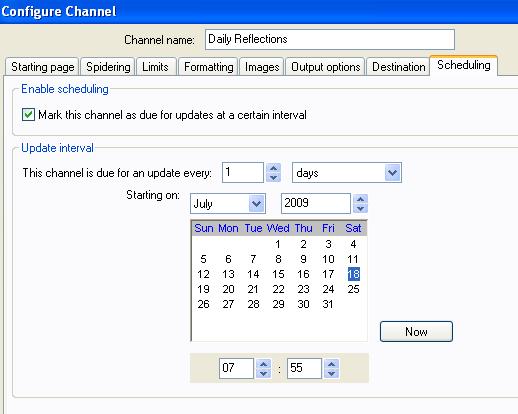
Of course, there are many other powerful ways to use Plucker, but this will get the Daily Reflections
to be delivered to a Palm or other hand held device, without a wireless or internet connection.
Please let us know if you have questions, or we can be more helpful in getting you set up.
The Collaborative Ministry Office